Hosting your site on a VPS known as a virtual private server can provide robust control, high performance, and scalability as simply compared to any other web hosting. If you are fully ready to take a step and want to move from shared hosting or need more modification options, then a VPS hosting is one of the best choices. This blog will take you through the whole procedure of hosting a site easily on a VPS, with the help of Infinitive Host to streamline and boost your experience.
Why VPS?

Before deeply diving into the process, let us simply cover why a VPS might be the appropriate option for you:
Optimized Performance
VPS offers dedicated assets, providing reliable performance as compared to shared hosting.
Superior Control
With full user access, you have your control over the server.
Enhanced Flexibility
Tailor your server settings and download the required software.
Scalability
Simply scale up as your website demand increases.
Step 1: Select a Specific VPS Hosting Plan

Evaluate Your Requirements
Determine the assets you need, such as RAM, and many more. Consider your site’s traffic, future development, and application needs.
Choose a Plan with Infinitive Host
Infinitive Host provides a variety of VPS hosting plans customized to numerous requirements. Visit their site to select a specific plan that fulfils your business needs. Their available VPS plans offer robust performance, and constant customer support.
Step 2: Buy and Configure Your VPS

Sign Up for Infinitive Host
Create a user account and choose your desired plan. Complete the purchase and configure your server environment, including selecting the OS (Windows or Linux) and server location.
Access Your VPS
Once your server is flawlessly set up, you’ll get login credentials and guidelines from the company. Utilise all these credentials to use your VPS with the help of Remote Desktop (for Windows) or SSH (for Linux).
Step 3: Set Up Your VPS Server

Update Your Server
Start by updating the server’s software and packages. In the case of Linux, use commands such as sudo apt-get upgrade and sudo apt-get update. In the case of Windows, make sure that your system is updated via Windows Update.
Install Needed Software
According to your website’s or business’s requirements, install crucial software like a web server, either Nginx or Apache, a database server, like PostgreSQL or MySQL, and PHP. Infinitive Host’s always support documentation and offer constant customer support with proper guidance on installation processes and commands.
Secure Your VPS
Enhance security by installing a firewall, disabling unnecessary services, and setting up strong passwords. Utilize tools such as ufw (Uncomplicated Firewall) specifically for Linux or configure Windows Firewall settings.
Step 4: Upload Your Website Files
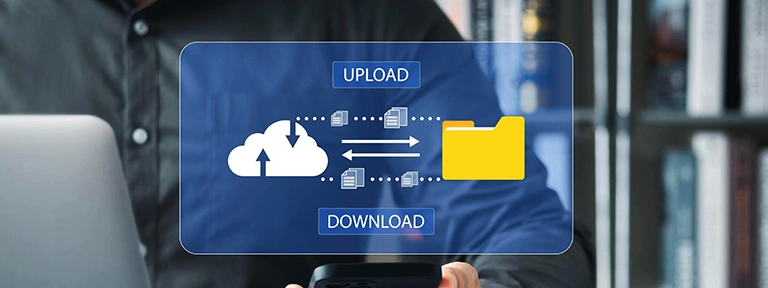
Prepare All Your Files
Make sure that your site files are completely prepared for upload. This consists of CSS, JavaScript, HTML, and some other crucial files.
Transfer Files to Your VPS
Utilize an SCP (secure copy) or FTP client (like FileZilla) to transfer all your necessary files to the server. Place your wanted files in the right directory, usually /var/www/html for Linux or C:\inetpub\wwwroot for Windows.
Set Permissions
Make sure that file permissions are properly set to allow and serve your files.On Linux, use commands like chown and chmod to set the correct permissions.
Step 5: Configure Your Server
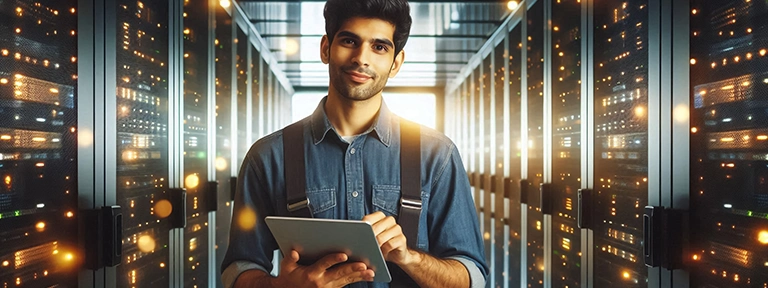
Set Up Virtual Hosts
Configure virtual hosts to manage multiple websites or applications on the same VPS. In the case of Apache, you can make changes in both sites-available and httpd.conf files. In the case of Nginx, transform the nginx.conf.
Test Your Configuration
Restart your server to implement all changes. In the case of Apache, utilize sudo systemctl restart apache2, and in the case of Nginx, utilize sudo systemctl restart nginx, then test your site simply by directing to your domain name or IP address.
Step 6: Set Up a Domain Name
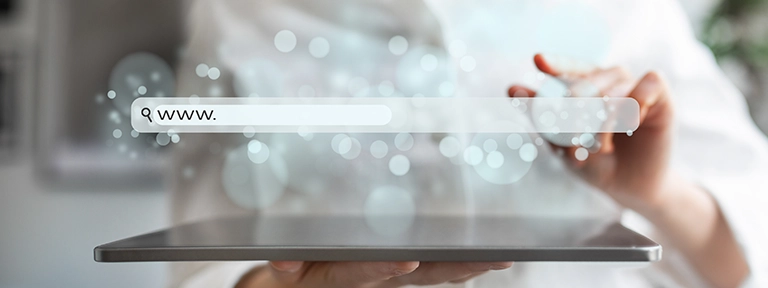
Register a Domain
If you do not have any domain, then simply register a domain name with the help of any domain registrar.
Direct Domain to Your VPS
To point your domain to your VPS’s IP address, update your domain’s DNS records. This consists of configuring CNAME records or A records in your registrar’s DNS panel.
Test Domain Configuration
Permit time for DNS propagation (it takes almost 48 hours). After this, test your domain by entering it into a browser to make sure it opts into your VPS-hosted website.
Step 7: Apply Monitoring & Backups
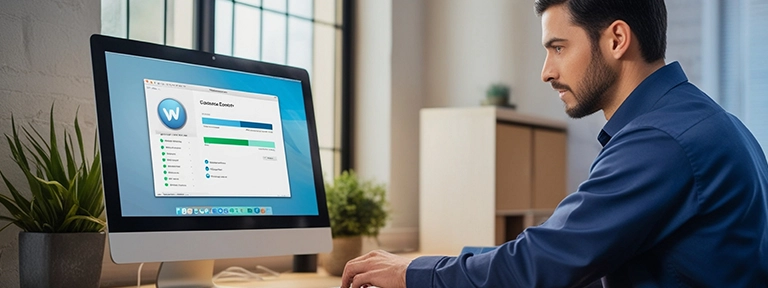
Set Up Constant Data Backups
Ensure that your site’s data is backed up regularly. Infinitive Host provides robust backup solutions or you can simply utilize third-party tools to manage automatic backups.
Monitor Performance
With the help of monitoring tools, it’s easy to monitor your VPS’s performance, including bandwidth usage, uptime, and server load. Infinitive Host offers performance monitoring and constant support to handle your VPS successfully.
Step 8: Update & Maintain Your VPS

Consistent Updates
Keep your both software and server updated with the modern patches and updates to get proper safety and high performance.
Monitor Security
Regularly review security settings and logs to identify and address potential threats. Infinitive Host’s safety assets and customer support can help you maintain a safe environment.
Conclusion
Hosting any site on a VPS server provides a lot of advantages, including boosted performance, superior control, and scalability. By following this comprehensive guide and using the available services of Infinitive Host, you can easily set up and handle your VPS with full confidence. The company’s solid VPS solutions and tech support provide a seamless web hosting experience, letting you concentrate on boosting your digital visibility.


.webp)



