Despite its seeming simplicity, installing it might be a nightmare for those who have never done it before and aren’t familiar with the proper methods. So, read the comprehensive Joomla installation guide, including instructions for both localhost and server installations.
Step-1: Login to cPanel.
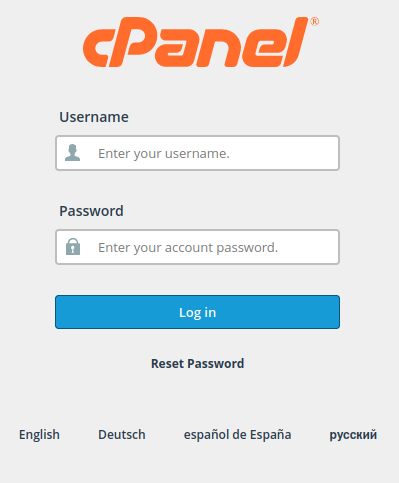
Step-2: Create Database from Database Wizard.
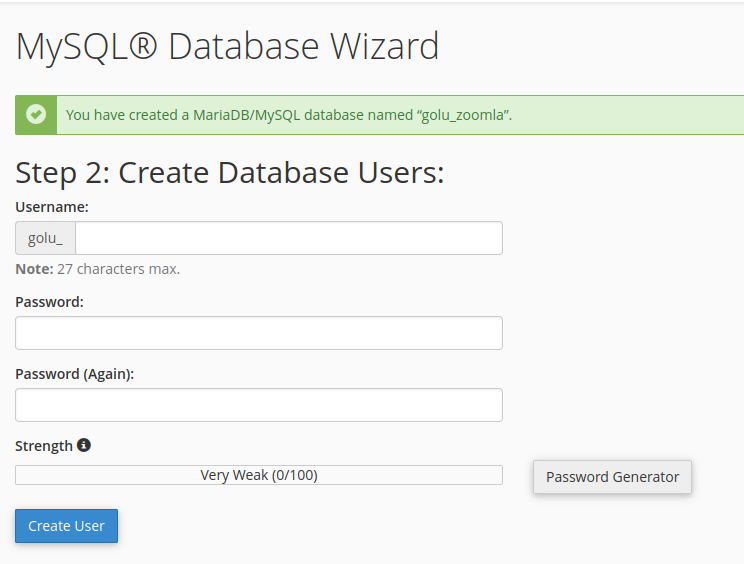
Grant all privileges to user.
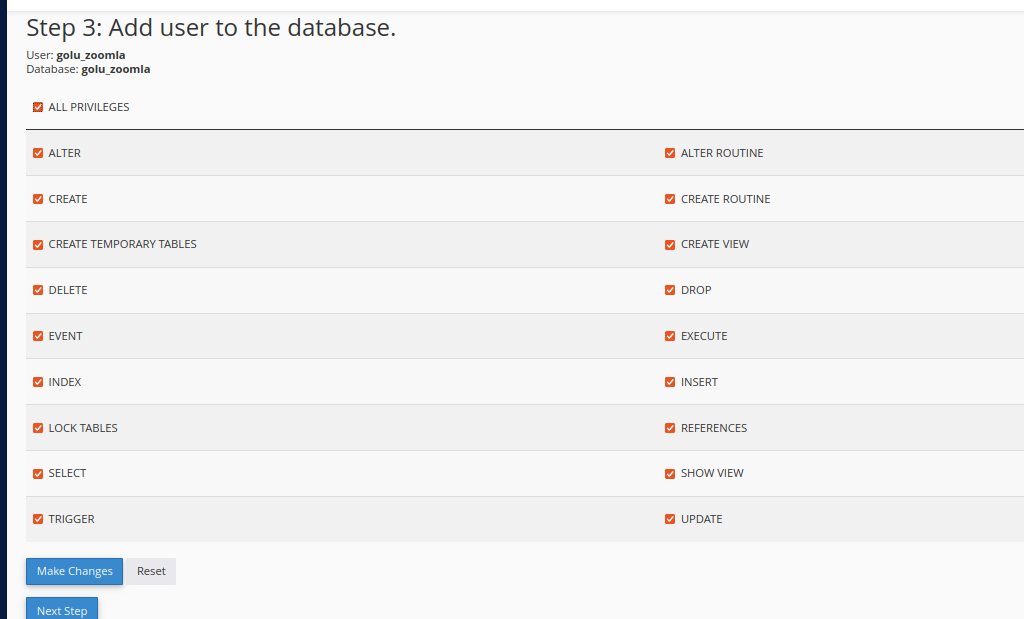
Step-3: Download Joomla.
From Joomla offical site Joomla.
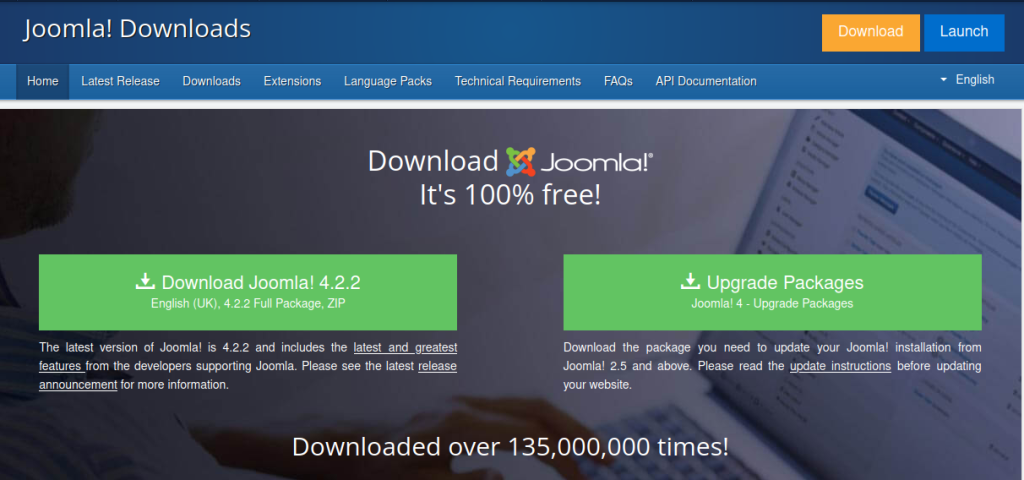
Step-4: Go to cPanel open file manager and inside public_html and upload that downloaded file.
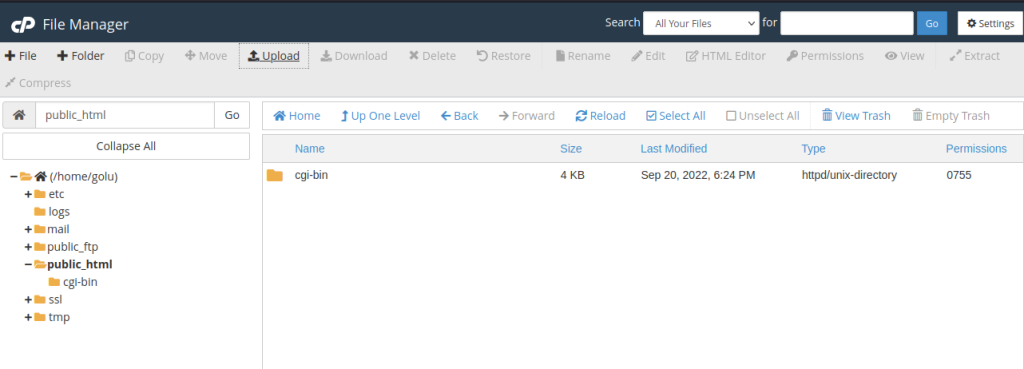
Step-5: Extract the downloaded file.
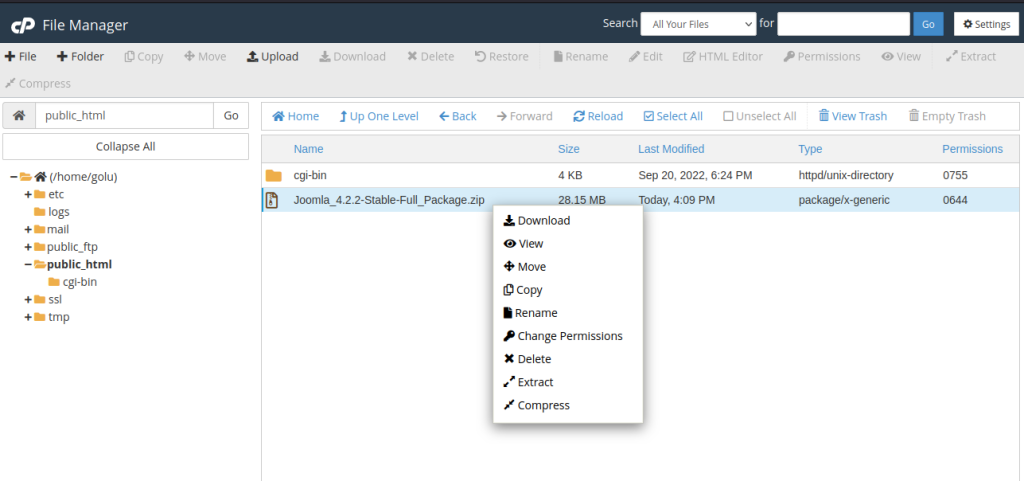
Step-6: Configure Joomla.
You can access the joomla insatallation page using this url https://golu.com/installation/index.php
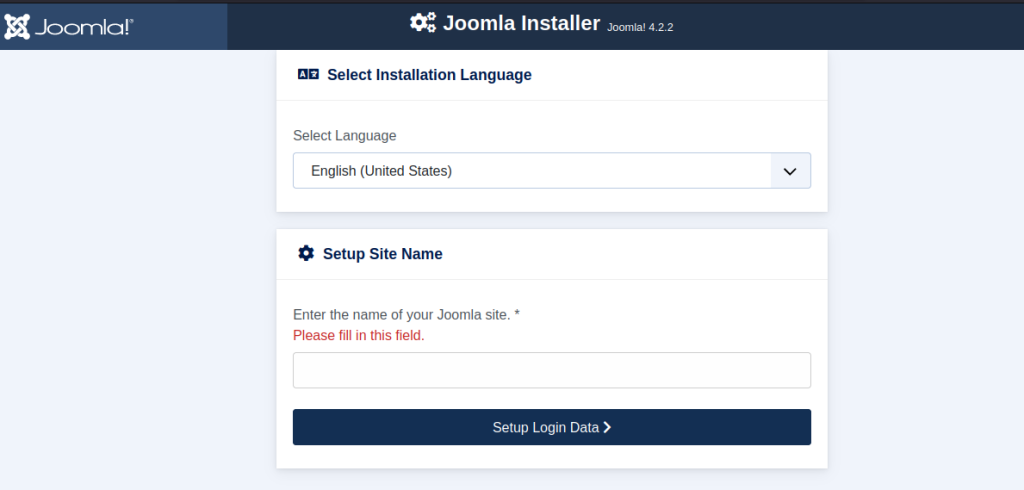
After configure user and database details click on install and joomla will be installed.
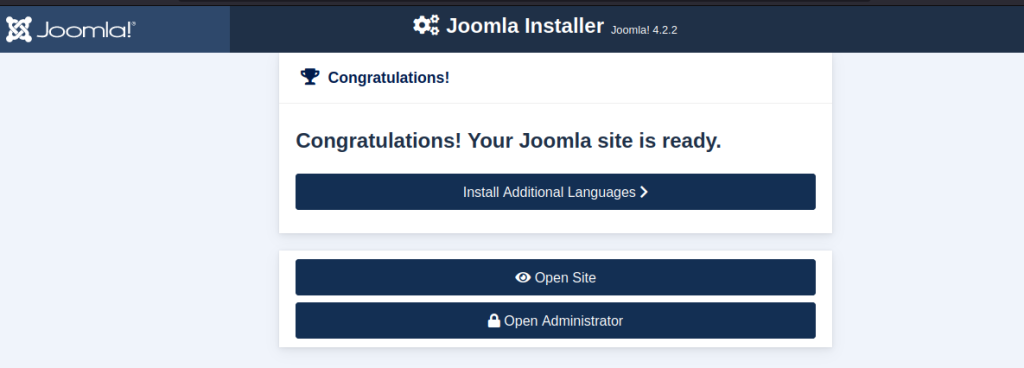


.webp)


