Step1: Login to CWP panel as a root using provided details.
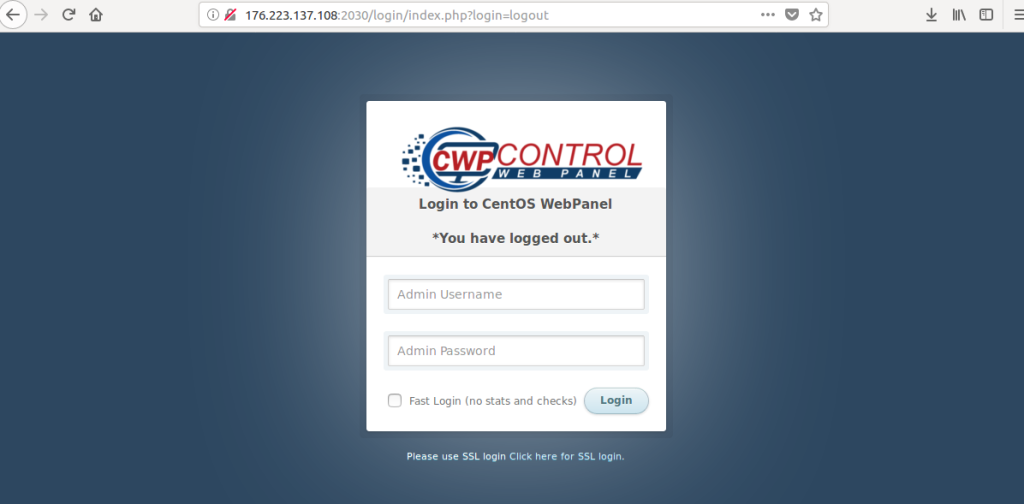
Step 2: Navigate to SQL Service –> MySQL Manager and click on Phpmyadmin.
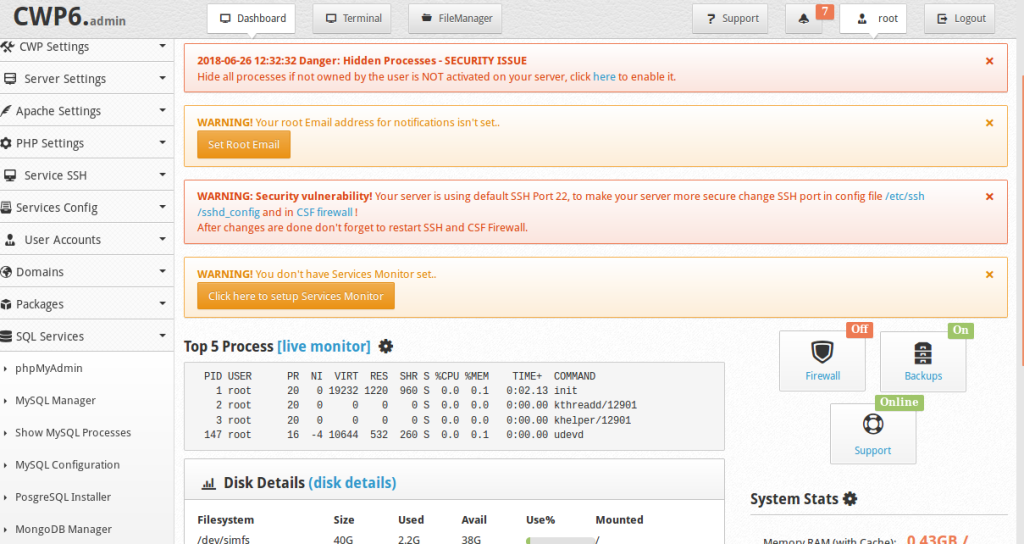
Step 3: Login to your phpmyadmin using your root or DBA user login as shown
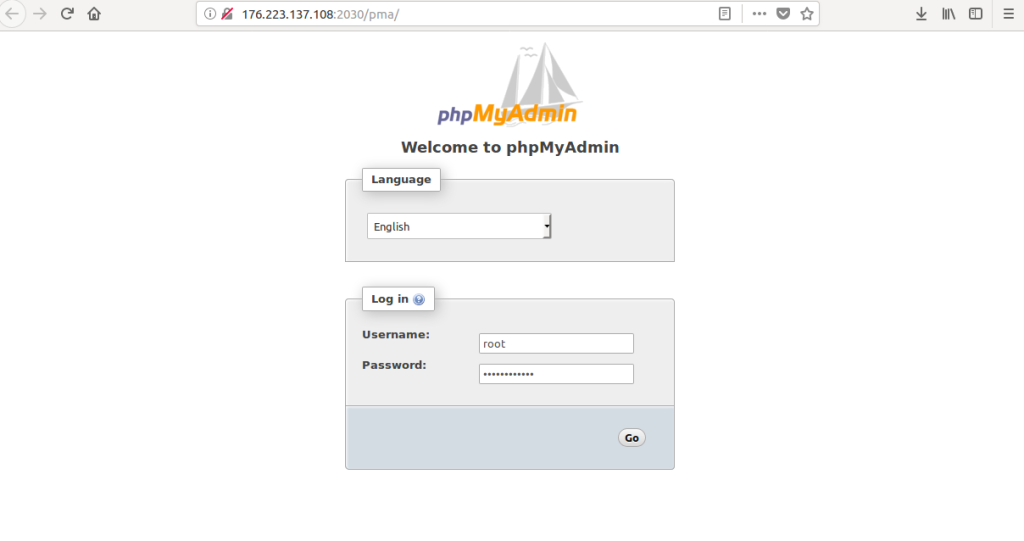
Step 4: From the main menu choose Databases
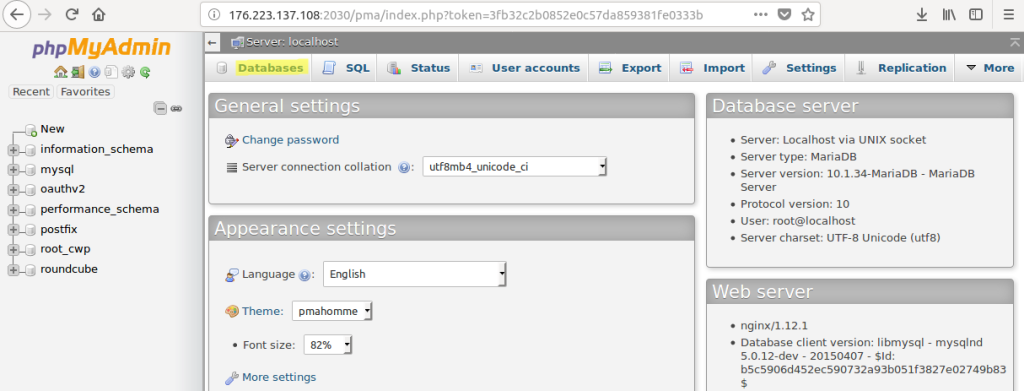
Step 5: In the create database field, type in a name for your database and then click on create
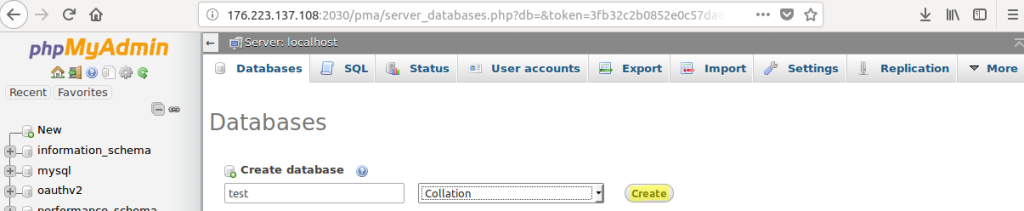
Step 6: Your database will now be visible on the right hand side under the list of available databases
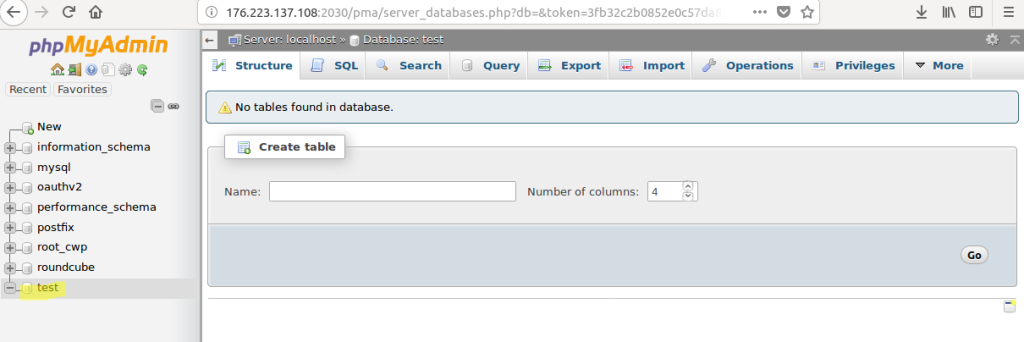
That’s it! You have successfully created a database in CWP using phpMyAdmin. You can now start managing your tables and data within the newly created database.
If you are still struggling to resolve this issue, Kindly don’t hesitate to connect with our 24/7 support team. We would be glad to take your issue on priority and resolve it as early as possible.


.webp)


