Are you tired of managing multiple email accounts separately? Streamline your email workflow by setting up email forwarders! In this comprehensive tutorial, we will guide you through the step-by-step process of setting Email forwarders for your email account, enabling you to consolidate your emails and manage them efficiently.
Step 1: Login to cPanel with provided login details
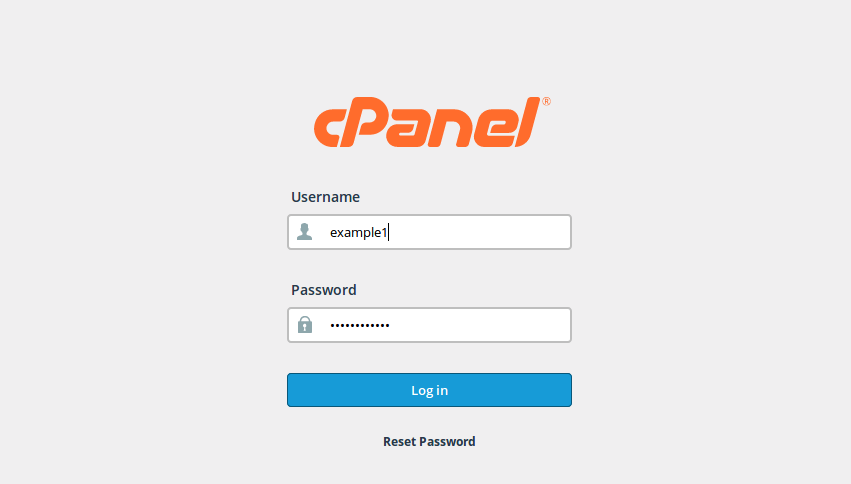
Step 2: Here you will find “Email Section” and under this section click on “forwarders”
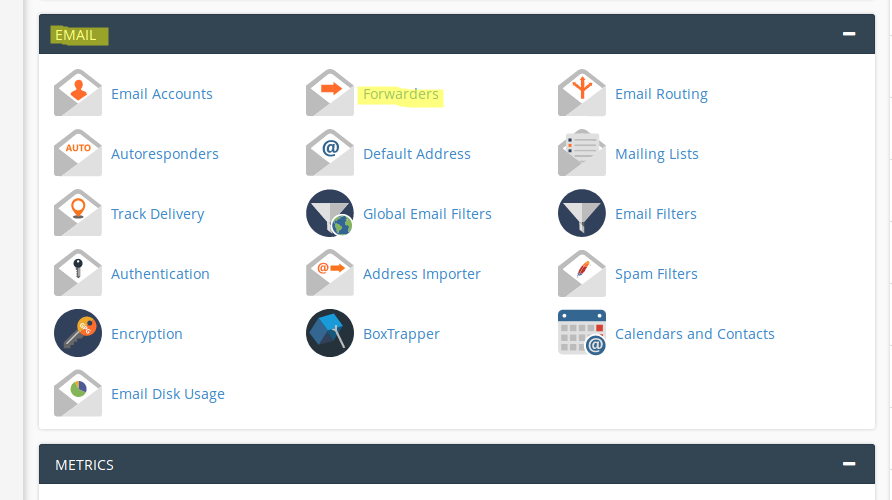
Step 3: Click on “Add Forwarder” button
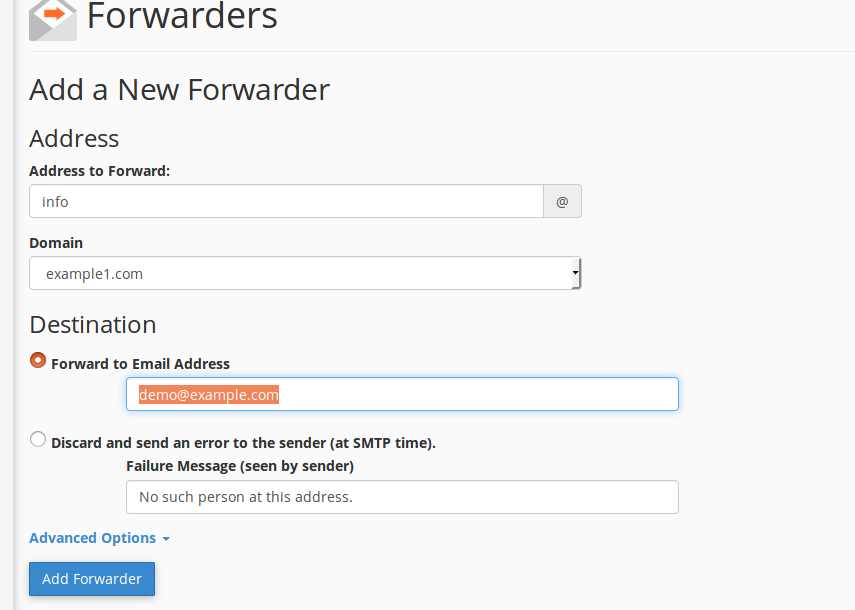
Step 4: Fill in the field with the email address where you want to forward and click on “add forwarder”
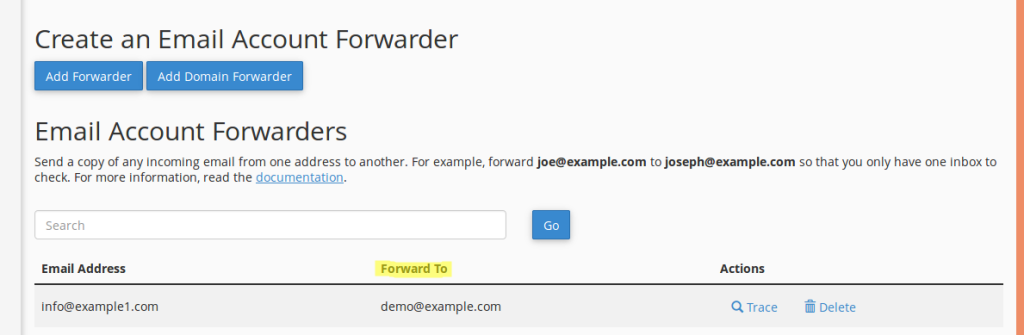
Step 5: Now, go back to “forwarding options” and verify that forwarding is set up properly
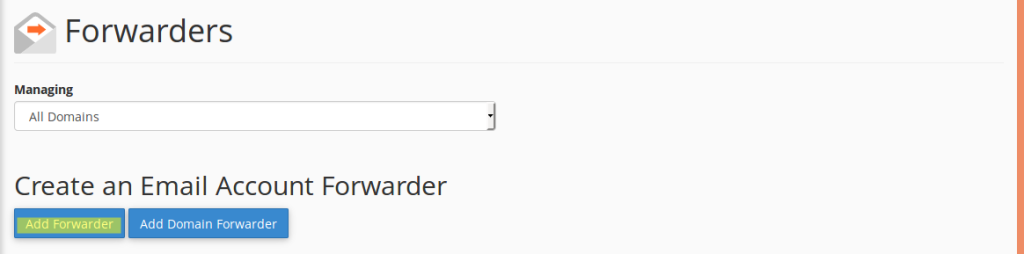
Are you looking for a top most dedicated servers at affordable price? You can check with our plans with its unmatched features and support.


.webp)


