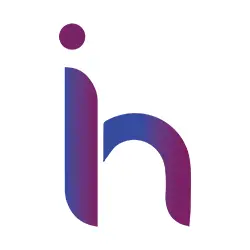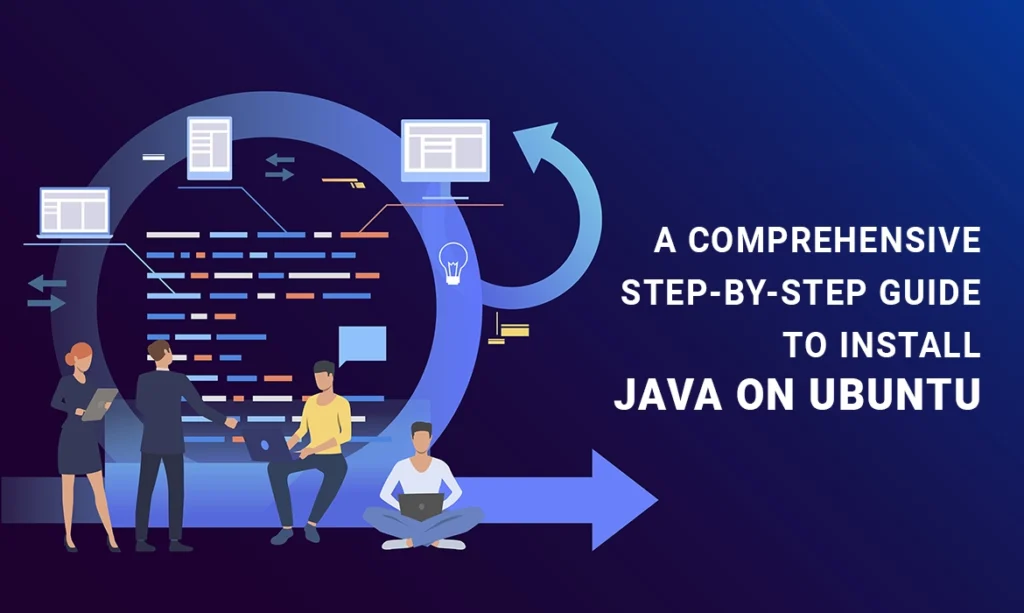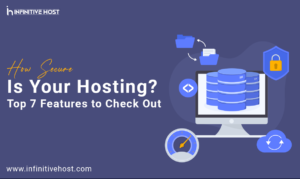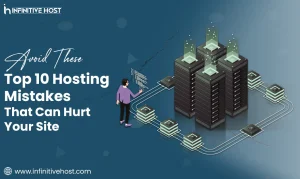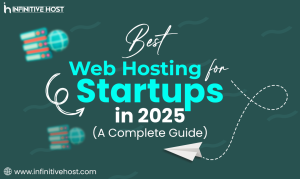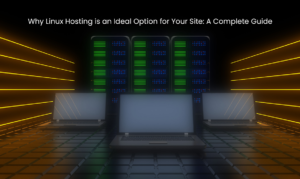Java is a center of coding, important for developing different types of apps, from systems-based to mobile-based applications. If you’re using Ubuntu, then installing Java can be a very easy task, but getting it correctly consists of a variety of important steps. This blog will take you through the complete procedure of install Java on Ubuntu and also talk about the significance of choosing the appropriate web hosting provider, mainly if you are deploying Java apps.
Why Java on Ubuntu?
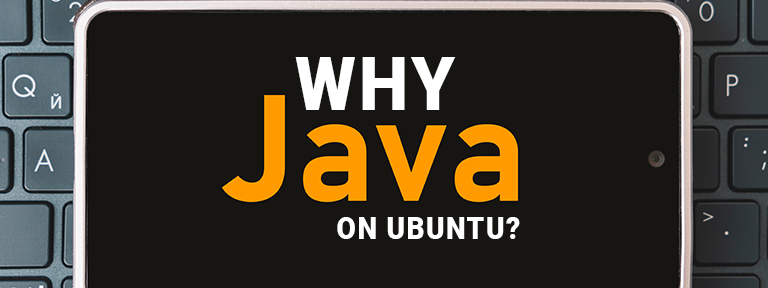
Java’s compatibility and versatility make it a well-known option for all developers at the global level. Even if you are creating web-based applications, or working on Android applications, having Java installed on your Ubuntu system is very important. Ubuntu, being a mostly-used Linux distribution, offers solid support, especially for Java, making it an appropriate environment for both deployment and development.
Step 1: Prepare Your Ubuntu System
Before deeply diving into the installation procedure, make sure that your system is updated. This step helps prevent compatibility problems and guarantees that you have the advanced safety patches.
sudo apt update
sudo apt upgrade
These above-written commands will update your package list and install all accessible updates, setting the best stage for a seamless Java installation.
Step 2: Check for Previous Java Installations
It is one of the best ideas to see if Java is installed on your system or not. This second step helps you prevent unwanted installations and makes sure that you are fully working with the appropriate version.
java -version
If Java is already installed, then this above command will show the version. If it is not installed, you’ll get a message showing that the command is not discovered, representing that Java is required to be installed.
Step 3: Install the JDK (Java Development Kit)
Ubuntu supports different available versions of Java, and you can select the appropriate version that fulfills your requirements. The two basic choices are Oracle JDK and OpenJDK.
a. Installing OpenJDK
OpenJDK is basically an open-source execution of the Java Platform, mostly utilized because of its availability and versatility.
To install OpenJDK 11:
sudo apt install openjdk-11-jdk
To install OpenJDK 17 (the latest Long-Term Support version):
sudo apt install openjdk-17-jdk
OpenJDK is an appropriate option for most types of production and development environments, providing a completely stable and secure Java runtime.
b. Installing Oracle JDK
Oracle JDK is a kind of commercial version of Java, which offers unique features and performance boosts. To simply install Oracle JDK, you just want to add third-party storage.
- Add the Oracle Java PPA (Personal Package Archive):
sudo add-apt-repository ppa:linuxuprising/java
sudo apt update
This PPA includes the updated Oracle JDK packages especially for Ubuntu.
- Install Oracle JDK 17:
sudo apt install oracle-java17-installer
Oracle JDK may be an ideal choice for enterprise-level apps or when dedicated features of the commercial version are needed.
Step 4: Verify Your Java Installation

After installation, check that Java is properly installed by simply looking at the installed version.
java -version
This mentioned command should give the version of Java that you have currently installed, approving the required setup.
Step 5: Configure Java Environment Variables

Configuring environment variables for development purposes is very important. This configuration makes sure that Java is properly identified and used by your dedicated system.
- Edit the profile file:
sudo nano /etc/profile - Add the following lines to the end of the file:
export JAVA_HOME=/usr/lib/jvm/java-11-openjdk-amd64
export PATH=$PATH:$JAVA_HOME/bin
Replace /usr/lib/jvm/java-11-openjdk-amd64 simply with the real path to your Java installation. In the case of Oracle JDK, the stated path might be different.
- Apply the changes:
source /etc/profile
This command easily refreshes the settings of your profile, making the new environment variables easily active.
Step 6: Boost Your Development Environment

To rationalize your development procedure, always remember to install an integrated development environment (IDE). IDEs offer unique features and tools that allow programming, debugging, and proper project management.
To install Eclipse:
sudo snap install --classic eclipse
To install IntelliJ IDEA Community Edition:
sudo snap install intellij-idea-community --classic
Both IntelliJ IDEA and Eclipse are the best options among Java developers, providing unique features for programming and project management.
Selecting the Best Web Hosting for Java Applications

At the time of Java installation on Ubuntu, it simply establishes the development environment, installing Java apps needs trustworthy web hosting. The selection of hosting service providers can influence the performance and reliability of your Java apps. Infinitive Host provides an extensive range of web hosting options. In the case of Java applications, selecting a provider that provides solid customer support and assets is very important.
Crucial Factors to Consider for Java Hosting:
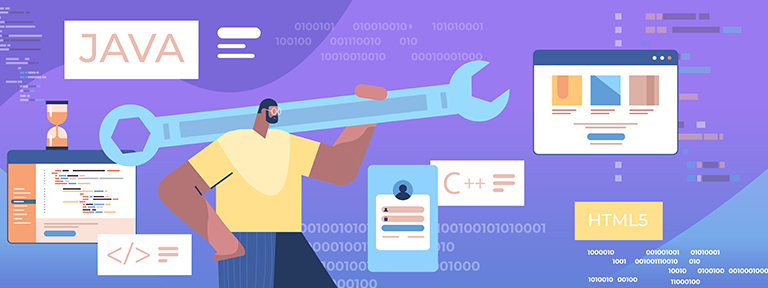
Performance
Make sure that the hosting service provider provides a sufficient amount of resources, like CPU, etc., to manage Java applications flawlessly.
Support
Opt for providers with specialization in Java environments to guide with configuration and issues.
Scalability
Select a service provider that can add or remove resources according to your application’s development and traffic needs.
Conclusion
Installing Java simply on Ubuntu is a crucial skill, especially for both users and developers requiring Java applications. By properly following this whole guide, you can effortlessly set up Java, form your environment, and boost your development experience. Moreover, selecting the appropriate best web hosting service provider is very important for deploying and handling Java applications. Infinitive Host provides a variety of web hosting solutions, as it offers boosted performance and constant customer support with more additional benefits. Have appropriate tools and hosting solutions to get a seamless and positive Java experience.